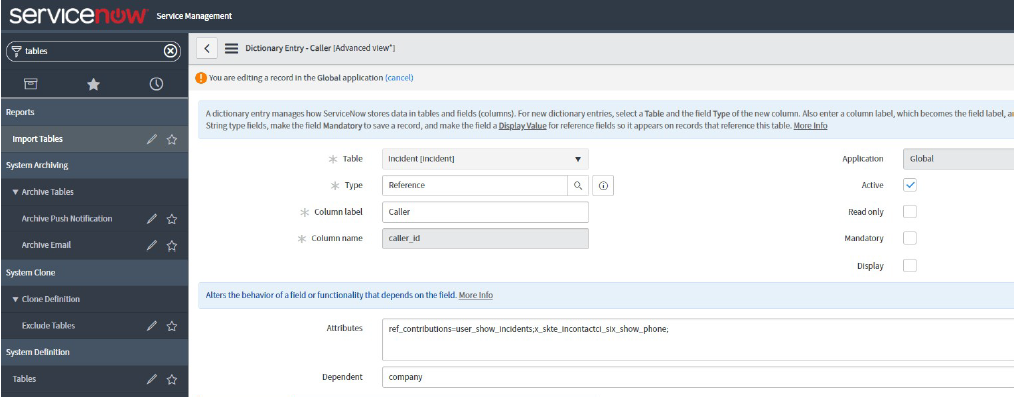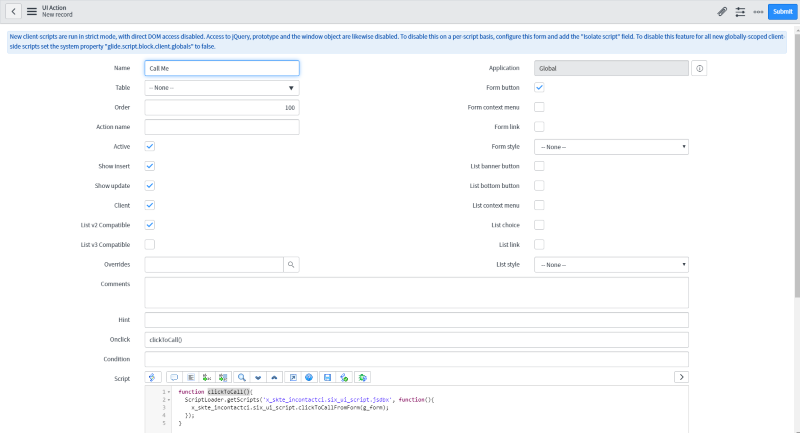1
Navigate to the Table Definition
After determining the reference field to add the Click To Call functionality, navigate to the table definition containing that reference field.
In the ServiceNow menu go to System Definition -> Tables
2
Click on Column Label
Click on the column label of the field you are adding the Click To Call functionality to. This will drill down in to the column properties. The field must be a reference type.
3
Modify Attributes Property
Add the following UI Macro to the Attributes property. If there is already a value in the field, you can add this to the end separating it with a semi-colon.
ref_contributions=x_skte_incontactci_six_show_phone;
1
Create a New UI Action
In the ServiceNow menu go to System Definition -> UI Actions
Click the New button to start creating a new UI Action
2
Fill in UI Action Properties
Fill in the following fields leaving all others as default:
- Name - Name to appear on the button
- Table - The table attached to the Form ( etc. sys_user )
- Form Button - check it
- Client - check it
- Onclick - Enter clickToCall()
- Script -
function clickToCall(){
ScriptLoader.getScripts('x_skte_incontactci.six_ui_script.jsdbx', function(){
x_skte_incontactci.six_ui_script.clickToCallFromForm(g_form);
});
}
3